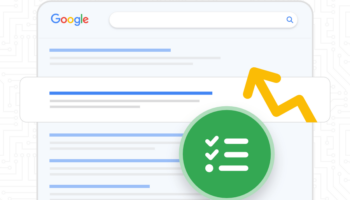Enhancing your Shopify store with Google Services is crucial for understanding your audience, driving traffic, and boosting sales. This blog post will guide you through the process of integrating Google Analytics GA4, Google Ads, and Google Merchant Center using the Google & YouTube app from Shopify, as well as setting up Google Tag Manager for other tracking needs.
Integrating Google Services via the Google & YouTube App
The Google & YouTube app on Shopify simplifies the process of connecting your store with various Google services. Here’s how you can set it up:
- Install the Google & YouTube App:
- Navigate to the Shopify App Store.
- Search for “Google & YouTube” and install the app.
- Connect Your Google Account:
- Open the app in your Shopify admin.
- Follow the prompts to connect your Google account. This account should have access to the Google services you want to integrate.
- Reference
- Set Up Google Analytics GA4:
- The app will guide you through setting up Google Analytics 4 (GA4).
- If you already have a GA4 property, you can connect it. If not, the app can create one for you.
- Ensure that Enhanced E-commerce tracking is enabled in GA4 for detailed insights.
- Reference
- Configure Google Ads:
- Connect your Google Ads account or create a new one through the app.
- Set up conversion tracking to monitor the effectiveness of your ad campaigns.
- You can create and manage basic ad campaigns directly from the app.
- Reference
- Link Google Merchant Center:
- Link your existing Google Merchant Center account or create a new one.
- Sync your product feed to Merchant Center, which is essential for running Shopping ads.
- Ensure all product information is accurate and up-to-date.
- Reference
Adding Google Tag Manager for Advanced Tracking
Google Tag Manager (GTM) allows you to manage and deploy marketing tags (snippets of code or tracking pixels) on your website without modifying the code. This is most useful for adding and managing 3rd party tracking tags. Here’s how to set it up:
- Create a Google Tag Manager Account:
- Go to the Google Tag Manager website and create an account.
- Set up a container for your Shopify store.
- Install Google Tag Manager on Shopify:
- Copy the GTM container code snippets.
- In your Shopify admin, go to “Online Store” > “Themes” > “Actions” > “Edit code”.
- Find the theme.liquid file.
- Paste the first GTM code snippet just below the opening <head> tag.
- Paste the second GTM code snippet just after the opening <body> tag.
- Save the changes.
- Add Tags in Google Tag Manager:
- In your GTM account, create new tags for various tracking needs (e.g., Facebook Pixel, other analytics tools).
- Set up triggers to specify when these tags should fire (e.g., page views, button clicks).
- Test your tags in Preview mode to ensure they are working correctly.
Benefits of Integrating Google Services
Integrating Google services with your Shopify store offers numerous benefits:
- Enhanced Analytics: GA4 provides comprehensive insights into user behavior and website performance.
- Targeted Advertising: Google Ads helps you reach potential customers with targeted campaigns.
- Increased Visibility: Google Merchant Center enables your products to appear in Google Shopping results.
- Flexible Tracking: Google Tag Manager simplifies the management of various tracking codes.
By following these steps, you can effectively integrate Google services into your Shopify store, enhancing your marketing efforts and gaining valuable insights into your business.